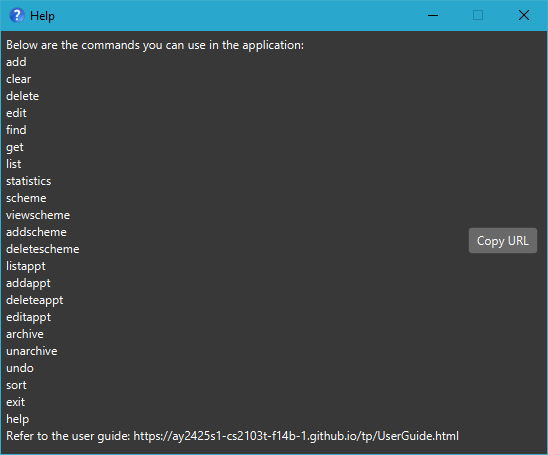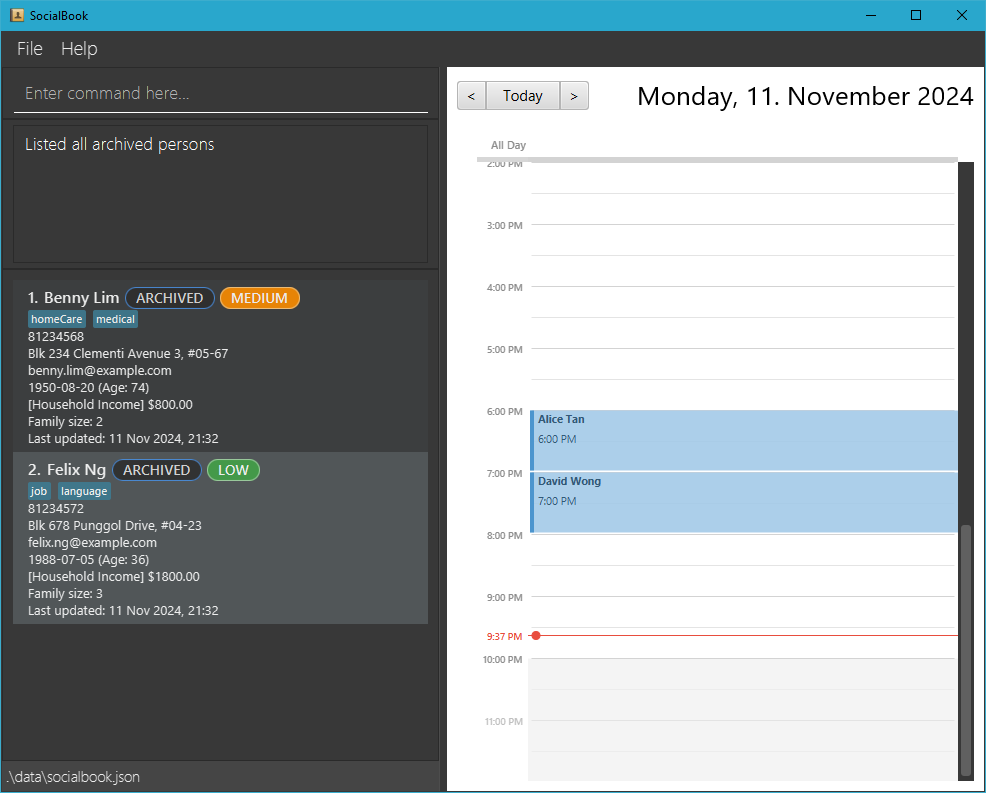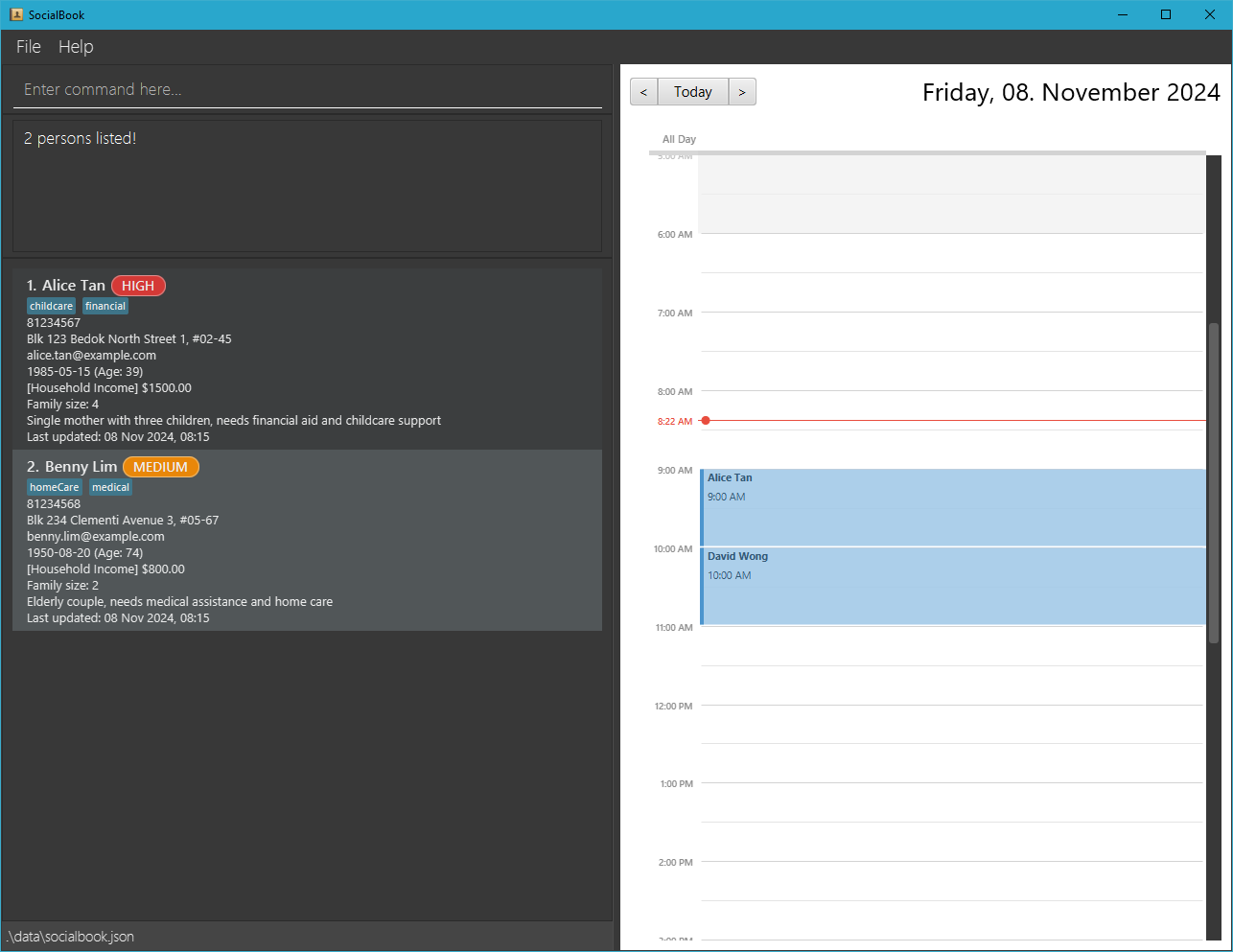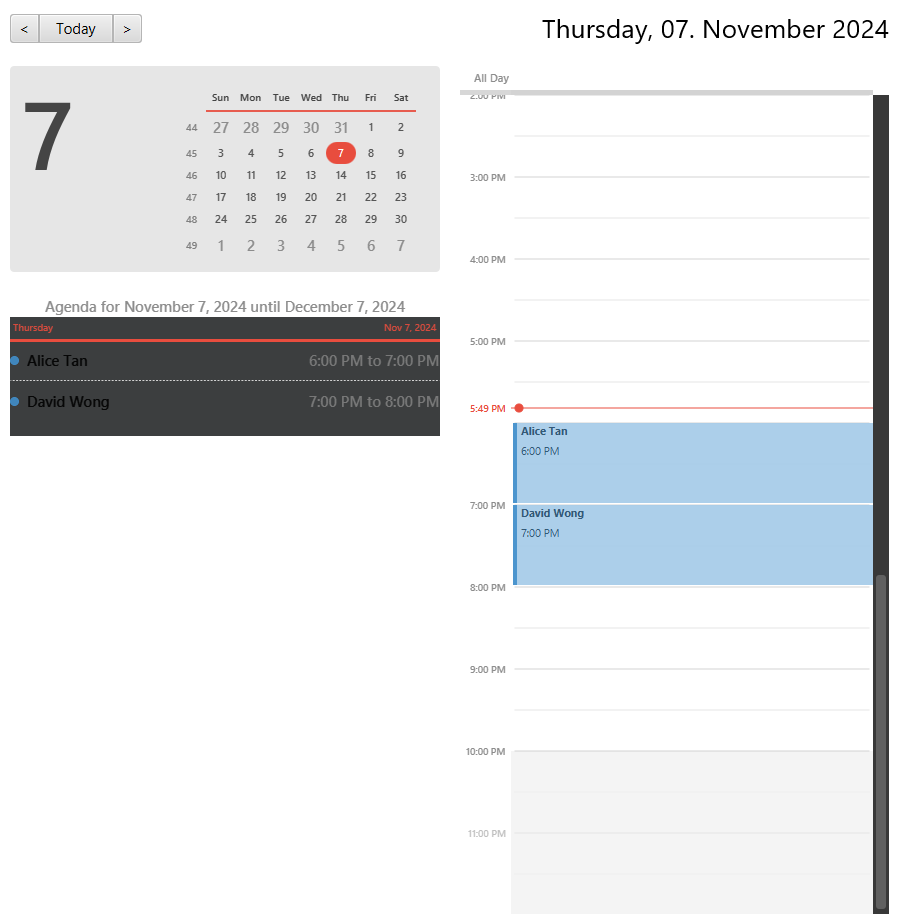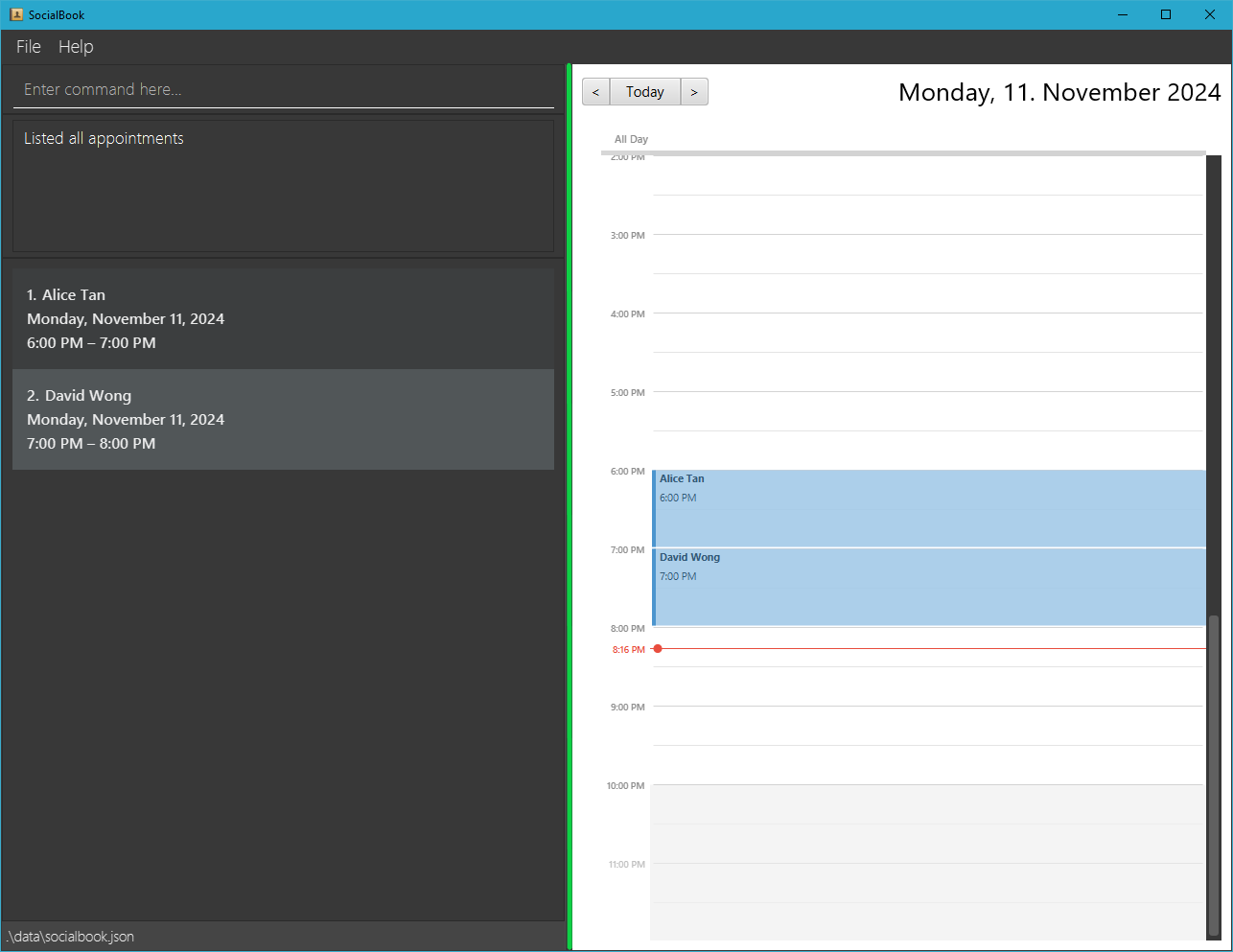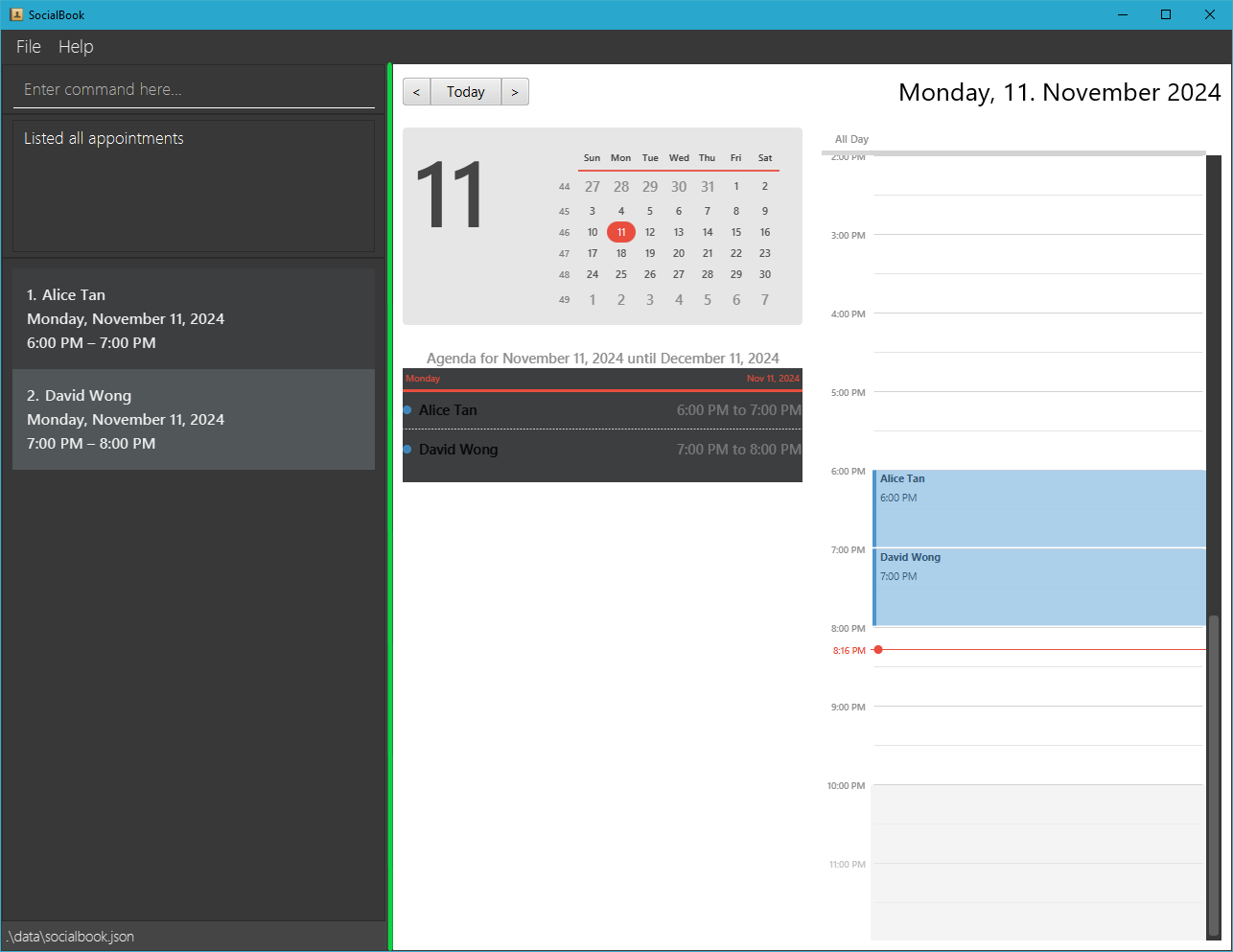SocialBook User Guide
SocialBook is a desktop app specifically designed to ease the administrative process for social workers in Singapore.
By providing a comprehensive way to store the personal details of those they are helping, as well as functionalities to make the information managing process efficient, SocialBook streamlines the process for these social workers.
SocialBook is optimized for use via a Command Line Interface (CLI) while still having the benefits of a Graphical User Interface (GUI). If you can type fast, SocialBook can get your contact management tasks done faster than traditional GUI apps.
Quick start
Ensure you have Java 17 or above installed in your Computer.
Download the latest
.jarfile from here.- From the link, under the Assets of the latest version of SocialBook, you should find the latest downloadable
.jarfile namedsocialbook.jar.
- From the link, under the Assets of the latest version of SocialBook, you should find the latest downloadable
Copy the
socialbook.jarfile into a folder you want to use to put SocialBook.- Ensure that this folder is empty.
Open a command terminal,
cdinto the folder you put thesocialbook.jarfile in. After which enterjava -jar socialbook.jarin the command terminal to run the application.
If done correctly, a GUI similar to the image below should appear in a few seconds. Note that the app will contain some sample data for you to get started and familiarise with.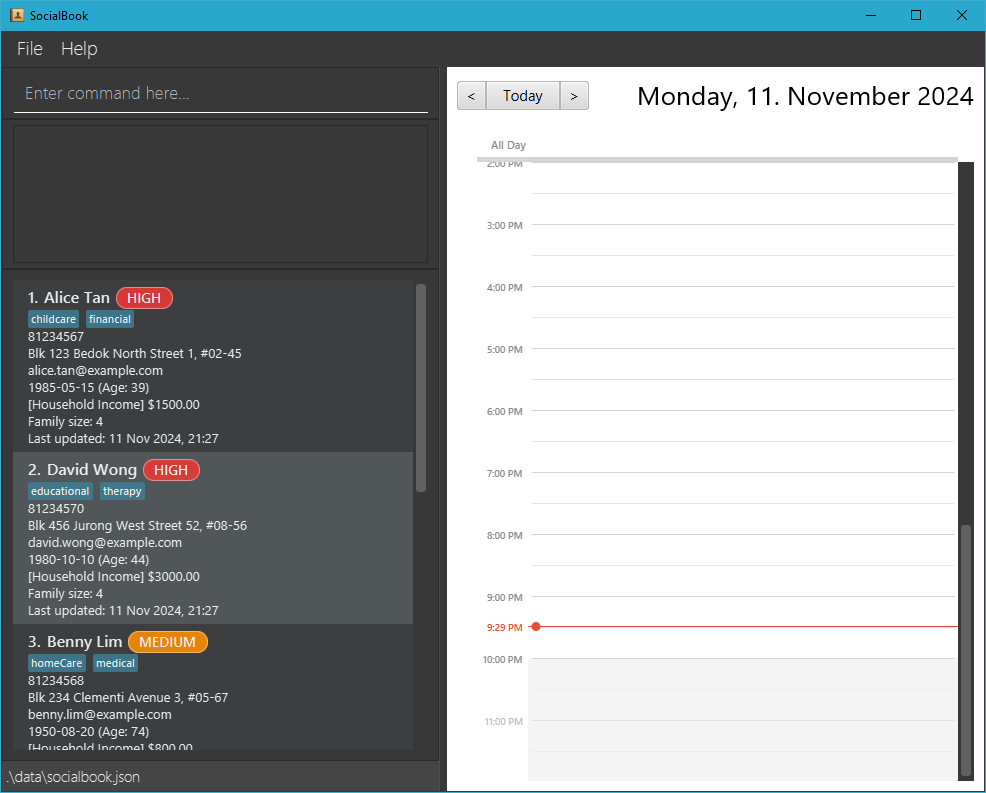
Type the commands where "Enter command here..." is seen in the command box and press the enter / return key on your computer to execute it. e.g. typing
helpand pressing enter / return will open a help window.
Some example commands you can try:list: Lists all current (i.e. not archived) contacts.add n/John Doe p/98765432 e/johnd@example.com a/311, Clementi Ave 2 #02-25 dob/1999-03-09: Adds a contact namedJohn Doeto SocialBook with these specified details.delete 3: Deletes the 3rd contact shown in the current list.clear: Deletes all contacts.exit: Exits the app.
Relaunching App: For relaunching of app, simply run step 4 again.
6. Refer to the Features below for the details of each command.
User Input
In SocialBook, a person has multiple details that can be added/edited by you. Here are some notes regarding these details:
Compulsory Fields:
- NAME: Names should only contain alphanumeric characters (letters and digits) and spaces, and should not be blank. Duplicate names are not allowed.
Prefix:n/- Valid Examples:
John Doe,Alice Tan - Invalid Examples:
#John Do&,@l!ce T@n
- Valid Examples:
Tip: For names with special characters, use either the full or an alternative form of the name.
- "John s/o Doe" can be added as "John son of Doe".
- "Björn" can be added as "Bjorn"
ADDRESS: Addresses can take any values, and should not be blank.
Prefix:a/- Valid Examples:
Blk 10 Serangoon Ave 3, #12-12,Blk 410 Clementi Ave 2, #08-08
- Valid Examples:
PHONE NUMBER: Phone numbers should contain only numbers, and should be at least 3 digits long.
Prefix:p/- Valid Examples:
81234567,69876543 - Invalid Examples:
99,9123 4567,9 1 2 3 4 5 6 7
- Valid Examples:
EMAIL: Emails should be of the format local-part@domain. Most common emails will be accepted but refer to the specifications below if you need more information:
Prefix:e/- "local-part" can only contain alphanumeric characters and the following special characters: .+_- (Cannot start/end with any special characters)
- Domain name is made up of domain labels separated by periods. The domain name must:
- End with a domain label at least 2 characters long
- Have each domain label start and end with alphanumeric characters
- Have each domain label consist of alphanumeric characters, and only separated by hyphens (if any)
- Valid Examples:
john.doe@example.com,jane-doe123@example.com - Invalid Examples:
john.doe.@example.com,john.doe@exa_mple.com
- DATE OF BIRTH: Date of birth must not be a future date. Input must follow the format
yyyy-MM-dd.
Prefix:dob/- Valid Examples:
2000-01-01,1990-12-29 - Invalid Examples:
01-01-2001,1st Dec 1996,2030-02-01
- Valid Examples:
Optional Fields:
PRIORITY: Priority should be HIGH, MEDIUM, or LOW. The input is case-insensitive, meaning
highis the same asHIGH. Default: LOW
Prefix:pri/- Valid Examples:
HIGH,medium - Invalid Examples:
middle,less
- Valid Examples:
INCOME: Income should be a non-negative decimal number. Default: 0
Prefix:income/- Valid Examples:
2000.00,1500 - Invalid Examples:
-10,80.0%
- Valid Examples:
FAMILY SIZE: Family size should be a positive integer. Default: 1
Prefix:famsize/- Valid Examples:
5,10 - Invalid Examples:
0,-3,2.5
- Valid Examples:
TAGS: Tag names should be alphanumeric.
Prefix:t/- Valid Examples:
childcare,educational - Invalid Examples:
#needslegalhelp,almost-done
- Valid Examples:
Duplicate Handling: Since two persons are not allowed to have the same name, in rare cases where you have more than one contact with the exact same full name, it is up to your discretion how you want to differentiate them.
- For instance, if two contacts with the name "John Doe" needs to be added, a possibility is adding the first person as "John Doe 1" and the second as "John Doe 2".
Features
Notes about the command format:
Words in
UPPER_CASEare the parameters to be supplied by the user.
e.g. inadd n/NAME,NAMEis a parameter to be determined by user e.g.add n/John Doe.Items in square brackets are optional parameters for the user to fill in.
e.g.n/NAME [t/TAG]can be used asn/John Doe t/friendor asn/John Doe.Items with
… after them can be used multiple times including zero times.
e.g.[t/TAG]…can be used as(i.e. 0 times),t/friend,t/friend t/familyetc.Parameters can be in any order.
e.g. if the command specifiesn/NAME p/PHONE_NUMBER,p/PHONE_NUMBER n/NAMEis also acceptable.Extraneous parameters for commands that do not take in parameters (such as
listappt,statistics,undo,clearandexit) will be ignored.
e.g. if the input specifiesstatistics 123, it will be interpreted asstatistics.
Caution
If you are using a PDF version of this document, be careful when copying and pasting commands that span multiple lines as space characters surrounding line-breaks may be omitted when copied over to the application.
e.g. if you copy add n/John Doe p/98765432 and p/98765432 is on a new line in the PDF, when copied over into the command box, it may be copied as add n/John Doep/98765432 instead which is an invalid command format.
Viewing help: help
Shows a display message with all the available commands as well as the link to the User Guide.
If [COMMAND] is specified, the help message for that command will be displayed.
Format: help [COMMAND]
Examples:
helphelp addhelp edit
Adding a person: add
Adds a person and their details to SocialBook.
Format: add n/NAME p/PHONE e/EMAIL a/ADDRESS dob/DATE_OF_BIRTH [pri/PRIORITY = LOW] [income/INCOME = 0] [famsize/FAMILY_SIZE = 1] [t/TAG]...
- Names are case-insensitive e.g.
JOHN DOEis the same asjohn doe. - Extra whitespaces between names are trimmed e.g.
John Doeis the same asJohn Doe. - Adding persons with the same name is not allowed as it is considered a duplicate person.
- For full information on the input parameters, refer to User Input above.
Info: The input value for the income field is automatically rounded to the nearest 2 decimal places, so values like 900.01 remain unchanged, while values like 900.015 are rounded to 900.02.
Tip: A person can have any number of tags (including 0)
Examples:
add n/John Doe p/98765432 e/johnd@gmail.com a/311, Clementi Ave 2, #02-25 dob/1999-03-09 famsize/3 income/5000add n/Betsy Crowe t/friend e/betsycrowe@outlook.com a/Newgate Prison p/12345678 dob/2002-12-25 pri/MEDIUM t/criminal
Listing persons: list
Shows the list of persons in SocialBook, sorted according to the latest sorting order specified by the sort command. If no sorting order has been specified, the list will be sorted by priority from HIGH to LOW.
Format: list [archive/] [all/]
list: Shows the list of people who are unarchivedlist archive/: Shows the list of people who are archivedlist all/: Shows the list of all people (i.e. both archived and unarchived)
Caution:
- Should not be used with both
archive/andall/concurrently, e.g.list archive/ all/❌,list archive/✅ archive/andall/should not have parameter values, e.g.list archive/bob❌,list archive/✅- Parameters other than
archive/andall/are disallowed, e.g.list 1❌,list archie/❌
Example output for list archive/:
Editing a person: edit
Edits an existing person's details in SocialBook.
Format: edit INDEX [n/NAME] [p/PHONE] [e/EMAIL] [a/ADDRESS] [dob/DATE_OF_BIRTH] [pri/PRIORITY] [income/INCOME] [famsize/FAMILY_SIZE] [t/TAG]…
- Edits the person at the specified
INDEX. - The index refers to the index number shown in the last viewed person list.
- The index must be a positive integer not exceeding the last index number in the last viewed person list.
- At least one of the fields must be provided. Refer to User Input above for more information on the fields.
- Existing values will be updated based on the provided input values.
- When editing tags, all existing tags of the person will be removed and replaced with updated values i.e editing of tags does not cumulatively add them to existing tags.
- You can remove all the person's tags by typing
edit INDEX t/whereINDEXis the person's index.
Examples:
edit 1 p/91234567 e/johndoe@gmail.comEdits the phone number and email address of the 1st person to be91234567andjohndoe@gmail.comrespectively.edit 2 n/Betsy Crower t/Edits the name of the 2nd person to beBetsy Crowerand clears all existing tags.
Finding persons: find
Finds persons that match the specified filters.
Format: find [n/START_OF_NAME]... [a/PART_OF_ADDRESS]... [pri/PRIORITY]... [income/INCOME]...
- The search is case-insensitive. e.g.
n/alicewill matchAlice. - At least one filter must be specified (i.e. no empty
findcommand). - For names, only those that start with the given filter will be matched e.g.
find n/Areturns all persons whose first name starts with A only. - For addresses, those that contain the part of the address given are returned e.g.
find a/clementireturns all persons who stay at clementi only. - For priorities, exact priorities must be specified to filter accurately e.g.
find pri/highreturns all persons with high priority only. - For income, those with income less than or equal to the specified value are listed e.g.
find income/2000returns all persons with income less than or equal to 2000.00 only. - To specify multiple filters of the same type, use the corresponding prefix for every new filter e.g.
find n/alex n/david n/bobby - Per type of prefix, all persons matching any of the filters given will be returned (i.e.
ORsearch) but when combined, only those who also pass the filters of other types are are returned (i.e.ANDsearch) e.g.find n/A n/B pri/HIGHreturns all persons whose name starts with either A or B but also have high priority.
Examples:
find pri/highreturnsAlice TanandDavid Wong(from sample data)find n/a n/b n/c pri/high pri/mediumreturnsAlice TanandBenny Lim
Example output for find pri/high:
Caution: Finding is applied on the currently displayed list of persons. If you have narrowed down the list using the find command previously, and are trying to find someone not part of this filtered list, execute the list command with the appropriate format and execute the find command again. Refer to the list feature above for the exact format required.
- Example:
find n/Alicefilters the list to only those whose names start with "Alice". Then, to find "David" in SocialBook,list all/followed byfind n/Davidwill help to find David, regardless of whether he is archived or not.
Sorting persons: sort
Sorts persons in the order of the specified parameter.
Format: sort [name] [address] [priority] [income] [updated]
- The only valid parameters are exactly as above:
name,address,priority,income,updated. - Only one parameter can be specified at any time.
- At least one parameter must be specified (i.e. no empty
sortcommand). - The parameter is case-insensitive. e.g.
sort nameworks the same assort NAME. - For name, the sorting is in alphabetical order.
- For address, the sorting is in lexicographical order (similar to alphabetical order but also takes the special characters and numerical digits into account).
- Because numbers are considered "smaller" than letters in this ordering, sorting by address is perhaps best used after filtering the contact list by a region e.g.
find a/clementifollowed bysort addresswill sort the contact list of those staying in Clementi in order of their address.
- Because numbers are considered "smaller" than letters in this ordering, sorting by address is perhaps best used after filtering the contact list by a region e.g.
- For priority, the sorting is in order from HIGH to LOW.
- For income, the sorting order is in increasing order from the lowest to highest.
- For updated, the sorting order is from the person updated least recently to the one updated most recently.
Examples:
sort updatedsort name
Auto-sorting:
- Whenever SocialBook is launched, persons are automatically sorted in order of their priority from HIGH to LOW.
- If the sorting order is changed, as long as SocialBook is not closed, the persons will remain sorted according to the latest specified sorting order.
- Closing and relaunching SocialBook will default the persons to be sorted by the above stated priority order once again.
Deleting people: delete
Deletes the specified people from SocialBook.
Format: delete INDEXES
- Deletes the people at the specified
INDEXES. - The indexes refer to the index numbers shown in the last viewed person list.
- If multiple indexes specified, they are to be separated using a
,. - The indexes must be positive integers not exceeding the last index number in the last viewed person list.
- The indexes can be in any order.
- Duplicated valid index inputs would be treated as unique index inputs.
Examples:
listfollowed bydelete 2,3ordelete 3,2deletes the 2nd and 3rd person from unarchived persons.find Betsyfollowed bydelete 1deletes the 1st person from last viewed person list.list all/followed bydelete 1,1,2deletes the 1st and 2nd person from all persons.
Getting parameters of these people: get
Gets the specified parameters of each individual person in last viewed person list.
Format: get [name] [phone] [email] [address]
- The only valid parameters are: name, phone, email, address.
- At least one parameter must be specified (i.e. no empty
getcommand). - Parameters are not case-sensitive, which means
get PHONE namewill return both the phone number and name details of last viewed person list.
- At least one parameter must be specified (i.e. no empty
- All specified parameters must be valid for the details to be displayed.
- The details will be displayed in the order of the specified parameters.
- Executing the same parameter multiple times in the same command will still only return one set of that parameter.
Examples:
listfollowed byget phone EMAILgets the phone numbers followed by the emails of the unarchived people in SocialBook.list archive/followed byget pHone phonegets only one set of the phone numbers of the archived people in SocialBook.find pri/HIGHfollowed byget nAmE ADDressgets the names followed by the addresses of the high priority people in the last viewed person list.
Example output for get phone EMAIL:
Here are the PHONE NUMBER details:
81234567,
81234570,
81234568,
81234571,
81234569,
81234572
Here are the EMAIL details:
alice.tan@example.com,
david.wong@example.com,
benny.lim@example.com,
evelyn.chua@example.com,
catherine.lee@example.com,
felix.ng@example.com
Clearing all entries: clear
Clears all entries from SocialBook.
Format: clear
- Both unarchived and archived persons, including those not currently shown in the last viewed person list, will be deleted.
- All existing appointments are also deleted.
Examples:
find n/Johnfollowed byclearwill delete all persons and their associated appointments in SocialBook, not just those whose names start withJohn.
Adding an appointment: addappt
Adds an appointment with a person in SocialBook.
Format: addappt INDEX date/yyyy-MM-dd from/HH:mm to/HH:mm
- Adds an appointment with a person at the specified
INDEX.- The index refers to the index number shown in the last viewed person list.
- The index should be a positive integer not exceeding the last index number in the list.
datespecifies the date of the appointment in theyyyy-MM-ddformat, where:yyyyis the four-digit year (e.g.,2024)MMis the two-digit month (e.g.,01)ddis the two-digit day of the month (e.g.,08)
fromandtospecify the start and end times of the appointment in theHH:mmformat (24-hour clock).- The start time should be before the end time, and the appointment should not conflict with any existing appointments.
For more details on the command format, refer to the notes about the command format.
For example, to add an appointment from November 15, 11:00 PM, to November 16, 1:00 AM, you can do:
addappt 1 date/2024-11-15 from/23:00 to/23:59addappt 1 date/2024-11-16 from/00:00 to/01:00
Examples:
addappt 1 date/2024-11-15 from/16:00 to/17:45addappt 2 date/2024-11-26 from/17:00 to/18:30
Example output for addappt 1 date/2024-11-15 from/16:00 to/17:45:
Listing all appointments: listappt
Displays a list of all appointments in SocialBook.
Format: listappt
Editing an appointment: editappt
Edits an existing appointment in the address book.
Format: editappt INDEX [date/yyyy-MM-dd] [from/HH:mm] [to/HH:mm]
- Edits the appointment at the specified
INDEX.- The index refers to the index number shown in the last viewed appointment list.
- The index should be a positive integer not exceeding the last index number in the list.
datespecifies the new date of the appointment in theyyyy-MM-ddformat, where:yyyyis the four-digit year (e.g.,2024)MMis the two-digit month (e.g.,01)ddis the two-digit day of the month (e.g.,08)
fromandtospecify the new start and end times of the appointment in theHH:mmformat (24-hour clock).- The start time should be before the end time, and the updated appointment should not conflict with any existing appointments.
- At least one of the optional fields must be provided.
For more details on the command format, refer to the notes about the command format.
Examples:
editappt 1 date/2024-11-15 from/16:00 to/18:00: Updates the first appointment to November 15, 2024, from 4:00 to 6:00 PM.editappt 2 from/10:00 to/11:30: Updates the start and end times of the second appointment to 10:00 AM and 11:30 AM, respectively, on the same date.
Deleting an appointment: deleteappt
Deletes the specified appointment from SocialBook.
Format: deleteappt INDEX
- Deletes the appointment at the specified
INDEX.- The index refers to the index number shown in the last viewed appointment list.
- The index should be a positive integer not exceeding the last index number in the list.
Examples:
listapptfollowed bydeleteappt 2deletes the second appointment from SocialBook.
Displaying overall statistics: statistics
Displays the statistics of the last viewed person list.
Format: statistics
Statistics include:
- Total Number of People
- Number of HIGH Priority People
- Number of MEDIUM Priority People
- Number of LOW Priority People
- Number of Appointments Scheduled Within Next 7 Days From Current Date
- Number of People Eligible for At Least One Scheme
Examples:
find pri/HIGHfollowed bystatisticsshows the above statistics for the high priority people in last viewed person list.
Example output for statistics:
Here are the statistics for the current list:
Total Number Of People: 6
Number Of HIGH Priority People: 2
Number Of MEDIUM Priority People: 2
Number Of LOW Priority People: 2
Number Of Appointments Scheduled Within Next 7 Days: 1
Number Of People Eligible For At Least One Scheme: 6
Displaying eligible schemes: scheme
Displays the schemes that a person in SocialBook is eligible for.
Format: scheme INDEX
- Displays schemes eligible for the person at the specified
INDEX. - The index refer to the index numbers shown in the last viewed person list.
- The index must be a positive integer not exceeding the last index number in the last viewed person list.
Examples:
scheme 1shows schemes that the 1st person in SocialBook is eligible for.
Adding a scheme to a person: addscheme
Adds a scheme to the specified person in SocialBook.
Format: addscheme PERSON_INDEX i/SCHEME_INDEX
- Adds the scheme at the specified
SCHEME_INDEXto the person at the specifiedPERSON_INDEX. - The
PERSON_INDEXrefers to the index number shown in the last viewed person list. - The
SCHEME_INDEXrefers to the index number shown in the displayed scheme list from thescheme PERSON_INDEXcommand. - Both index must be positive integers not exceeding the last index number in the last viewed person list.
Tip: Use the scheme command to check the schemes available to a person before adding them.
Examples:
addscheme 1 i/1adds the 1st scheme from the list of eligible schemes to the 1st person in last viewed person list.
Viewing schemes attached to a person: viewscheme
Displays the schemes attached to the specified person in SocialBook.
Format: viewscheme INDEX
- Displays the schemes that the person at the specified
INDEXis attached to. - The indexes refer to the index numbers shown in the last viewed person list.
- The indexes must be positive integers not exceeding the last index number in the last viewed person list.
Examples:
viewscheme 1shows the schemes currently attached to the 1st person in last viewed person list.
Delete a scheme from a person: deletescheme
Deletes the specified schemes from the specified person in SocialBook.
Format: deletescheme PERSON_INDEX i/SCHEME_INDEXS
- Deletes the schemes at the specified
SCHEME_INDEXESfrom the person at the specifiedPERSON_INDEX. - The
PERSON_INDEXrefers to the index number shown in the last viewed person list.- The index in
PERSON_INDEXmust be a positive integer not exceeding the last index number in the last viewed person list.
- The index in
- The
SCHEME_INDEXESrefers to the index numbers shown in the displayed scheme list from theviewscheme PERSON_INDEXcommand.- If multiple indexes specified in
SCHEME_INDEXES, they are to be separated using a,. - The indexes in
SCHEME_INDEXESmust be positive integers not exceeding the last index number in the displayed scheme list from theviewscheme PERSON_INDEXcommand. - The indexes in
SCHEME_INDEXEScan be in any order. - Duplicated valid scheme index inputs would be treated as unique scheme index inputs.
- If multiple indexes specified in
Tip: Use the viewscheme command to check the schemes attached to a person before deleting them.
Examples:
deletescheme 1 i/1deletes the 1st scheme from the 1st person in the last viewed person list.deletescheme 1 i/1,2deletes the 1st and 2nd scheme from the 1st person in the last viewed person list.
Archiving a person: archive
Archives the specified person from SocialBook.
Format: archive INDEX
- Archives the person at the specified
INDEX. - The indexes refer to the index numbers shown in the last viewed person list.
- The indexes must be positive integers not exceeding the last index number in the last viewed person list.
- The specified person must not currently be archived.
Examples:
listfollowed byarchive 2archives the 2nd person in SocialBook.
Info: It is still possible to make edits to archived people.
Tip: To view archived persons, run list archive/ or list all/
Unarchiving a person: unarchive
Unarchives the specified person from SocialBook.
Format: unarchive INDEX
- Unarchives the person at the specified
INDEX. - The indexes refer to the index numbers shown in the last viewed person list.
- The indexes must be positive integers not exceeding the last index number in the last viewed person list.
- The specified person must be currently archived.
Examples:
list archive/followed byunarchive 1unarchives the 1st person in the archived person list.
Tip: To view unarchived persons, run list or list all/
Undo the previous command: undo
Undoes the previous command from SocialBook.
Format: undo
- Undo works only to undo commands that alter the contents of SocialBook:
add, edit, delete, clear, addappt, deleteappt, editappt, addscheme, deletescheme, archive, unarchive - Undo can be called multiple times till there is no longer a previous command to execute.
If you exit and reopen the app, undo would not work to undo past commands that were executed before the app was exited.
Examples:
delete 1,2followed byundowill add these previously deleted persons back to SocialBook.clearfollowed byundowill retrieve back the uncleared SocialBook.edit 1 n/Johnfollowed byundowill change name back to what it was previously.
Exiting the program: exit
Exits the program.
Format: exit
Saving the data
SocialBook data is saved in the hard disk automatically after any command that changes the data. There is no need to save manually.
Editing the data file
SocialBook data is saved automatically as JSON files at [JAR file location]/data/socialbook.json and [JAR file location]/data/appointments.json.
Advanced users are welcome to update data directly by editing that data file.
Caution:
If your changes to the data file makes its format invalid, SocialBook will discard all data and start with an empty data file at the next run. Hence, it is recommended to take a backup of the file before editing it.
Furthermore, certain edits can cause SocialBook to behave in unexpected ways (e.g., if a value entered is outside the acceptable range). Therefore, edit the data file only if you are confident that you can update it correctly.
Caution: The data files for persons and appointments are independent. Editing a person's name in socialbook.json
will not update their appointments in appointments.json, which can cause inconsistencies. Duplicate entries in either file
can also lead to data loss.
Going through entered commands
Commands entered into SocialBook are automatically saved while it is running. To go through previously entered commands, use the up and down arrow keys to go to the previous command and next command respectively.
You can press the up key to go through the previous commands until the command entered earliest is reached. Once there are no more previous commands to retrieve, pressing the up key has no effect, and remains at the command entered earliest.
On the other hand, you can press the down key until the command entered most recently is reached, and then pressing the down key once more empties the command field for a new command to be entered. Subsequent presses of the down key has no effect, and leaves the command field empty.
Caution:
- Previously entered commands are only saved and accessible while SocialBook is running. Closing SocialBook and relaunching it causes those commands to no longer be accessible.
Calendar
The calendar UI allows you to visualize your appointments throughout the day.
The right side of the calendar (denoted by a green rectangle) shows a timeline view of today's appointments. Each appointment is represented by a blue box with the person's name. For appointments lasting 30 minutes or more, the start time is also displayed. The height of the box represents the duration of the appointment.
The left side of the calendar (denoted by a blue rectangle) shows a monthly calendar view along with an agenda view that lists appointments for the next 30 days, including today (e.g., November 7 to December 7). The agenda view provides detailed information for each appointment, including the person's name and the start and end times.
You can also navigate the calendar using these keyboard shortcuts:
Ctrl + P: Go to the previous dayCtrl + N: Go to the next dayCtrl + T: Go to today
Note that the left side of the calendar with the agenda view is only shown when the right panel is sufficiently large. If the agenda view is not visible, you can resize the panel by dragging the divider in the middle of the application. The divider is shown as a green line in the following two images.
After dragging the divider to the left, the agenda view will be shown.
FAQ
Q: How do I transfer my data to another computer?
A: Install the app in the other computer and overwrite the empty data file it creates with the file that contains the data of your previous SocialBook home folder.
Known issues
- When using multiple screens, if you move the application to a secondary screen, and later switch to using only the primary screen, the GUI will open off-screen. The remedy is to delete the
preferences.jsonfile created by the application before running the application again. - If you minimize the Help Window and then run the
helpcommand (or use theHelpmenu, or the keyboard shortcutF1) again, the original Help Window will remain minimized, and no new Help Window will appear. The remedy is to manually restore the minimized Help Window.
Command summary
| Command | Format, Examples |
|---|---|
| help | help [COMMAND] |
| add | add n/NAME p/PHONE e/EMAIL a/ADDRESS dob/DATE_OF_BIRTH [pri/PRIORITY = LOW] [income/INCOME = 0] [famsize/FAMILY_SIZE = 1] [t/TAG]... e.g., add n/James Ho p/98765432 e/jamesho@example.com a/123, Clementi Rd, 123456 dob/1990-12-19 pri/HIGH income/2000 famsize/3 t/father |
| list | list [archive/] [all/] e.g., list, list archive/, list all/ |
| edit | edit INDEX [n/NAME] [p/PHONE_NUMBER] [e/EMAIL] [a/ADDRESS] [dob/DATE_OF_BIRTH] [pri/PRIORITY] [income/INCOME] [famsize/FAMILY_SIZE] [t/TAG]…e.g., edit 2 n/James Lee e/jameslee@example.com |
| find | find [n/START_OF_NAME]... [a/PART_OF_ADDRESS]... [pri/PRIORITY]... [income/INCOME]...e.g., find n/A n/B a/clementi pri/High |
| sort | sort [name] [address] [priority] [income] [updated]e.g., sort name |
| delete | delete INDEXESe.g., delete 2,3 |
| get | get [name] [phone] [email] [address]e.g., get email phone |
| clear | clear |
| addappt | addappt INDEX date/yyyy-MM-dd from/HH:mm to/HH:mme.g., addappt 1 date/2024-11-15 from/16:00 to/17:45 |
| listappt | listappt |
| editappt | editappt INDEX [date/yyyy-MM-dd] [from/HH:mm] [to/HH:mm]e.g., editappt 2 from/10:00 to/11:30 |
| deleteappt | deleteappt INDEXe.g., deleteappt 2 |
| statistics | statistics |
| scheme | scheme INDEX e.g., scheme 1 |
| addscheme | addscheme PERSON_INDEX i/SCHEME_INDEX e.g., addscheme 1 i/1 |
| viewscheme | viewscheme INDEX e.g., viewscheme 1 |
| deletescheme | deletescheme PERSON_INDEX i/SCHEME_INDEXES e.g., deletescheme 1 i/1, 2 |
| archive | archive INDEX e.g., archive 1 |
| unarchive | unarchive INDEX e.g., unarchive 1 |
| undo | undo |
| exit | exit |