SocialBook Developer Guide
Acknowledgements
- This project is based on the AddressBook Level 3 project created by the SE-EDU initiative.
- Libraries used: JavaFX, Jackson, JUnit5, CalendarFX
Setting up, getting started
Refer to the guide Setting up and getting started.
Design
Architecture
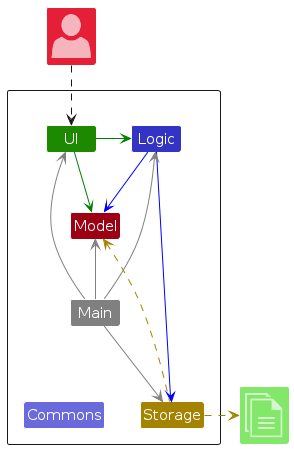
The Architecture Diagram given above explains the high-level design of the App.
Given below is a quick overview of main components and how they interact with each other.
Main components of the architecture
Main (consisting of classes Main and MainApp) is in charge of the app launch and shut down.
- At app launch, it initializes the other components in the correct sequence, and connects them up with each other.
- At shut down, it shuts down the other components and invokes cleanup methods where necessary.
The bulk of the app's work is done by the following four components:
UI: The UI of the App.Logic: The command executor.Model: Holds the data of the App in memory.Storage: Reads data from, and writes data to, the hard disk.
Commons represents a collection of classes used by multiple other components.
How the architecture components interact with each other
The Sequence Diagram below shows how the components interact with each other for the scenario where the user issues the command delete 1.
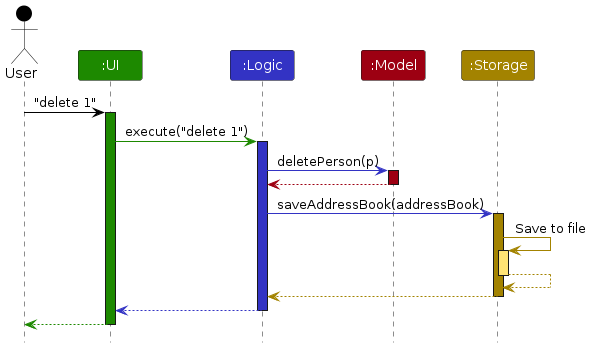
Each of the four main components (also shown in the diagram above),
- defines its API in an
interfacewith the same name as the Component. - implements its functionality using a concrete
{Component Name}Managerclass (which follows the corresponding APIinterfacementioned in the previous point.
For example, the Logic component defines its API in the Logic.java interface and implements its functionality using the LogicManager.java class which follows the Logic interface. Other components interact with a given component through its interface rather than the concrete class (reason: to prevent outside component's being coupled to the implementation of a component), as illustrated in the (partial) class diagram below.
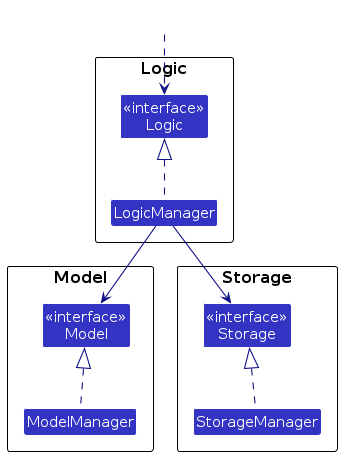
The sections below give more details of each component.
UI component
The API of this component is specified in Ui.java
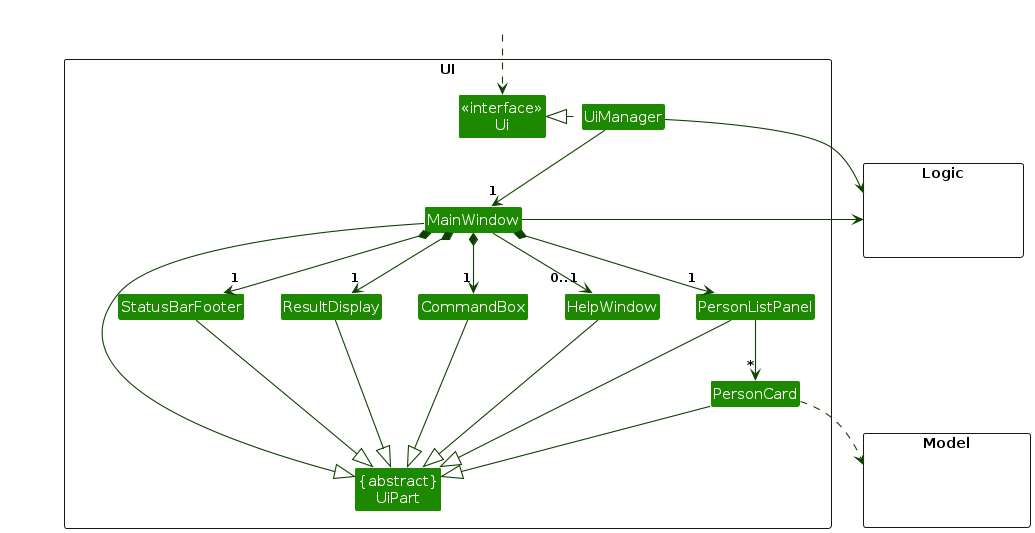
The UI consists of a MainWindow that is made up of parts e.g. CommandBox, ResultDisplay, PersonListPanel, StatusBarFooter, etc. All these, including the MainWindow, inherit from the abstract UiPart class which captures the commonalities between classes that represent parts of the visible GUI.
The UI component uses the JavaFX UI framework. The layout of these UI parts are defined in matching .fxml files that are in the src/main/resources/view folder. For example, the layout of the MainWindow is specified in MainWindow.fxml.
The UI component,
- executes user commands using the
Logiccomponent. - listens for changes to
Modeldata so that the UI can be updated with the modified data. - keeps a reference to the
Logiccomponent, because theUIrelies on theLogicto execute commands. - depends on some classes in the
Modelcomponent, as it displaysPersonobject residing in theModel.
The CalendarViewPanel component,
- displays appointments in a calendar view using the
CalendarFXlibrary. - listens for changes in the
ObservableList<Appointment>in theModelcomponent, automatically updating the calendar display when appointments are added, removed, or modified. - includes a background thread that updates the current time pointer in the
CalendarViewevery 10 seconds.
Logic component
API : Logic.java
Here's a (partial) class diagram of the Logic component:
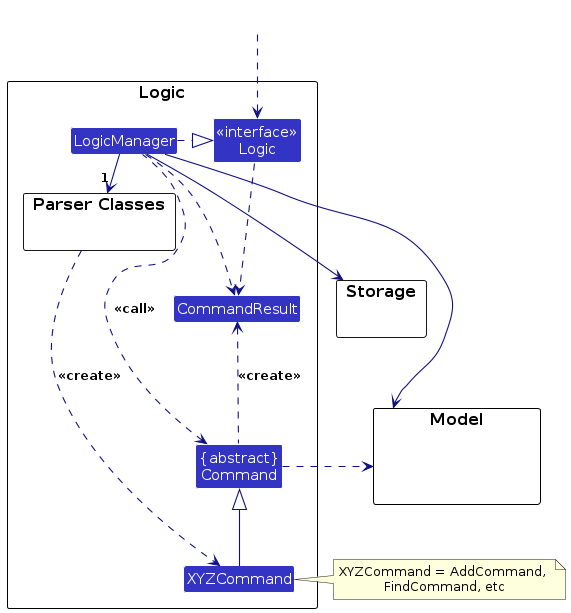
The sequence diagram below illustrates the interactions within the Logic component, taking execute("delete 1,2") API call as an example.
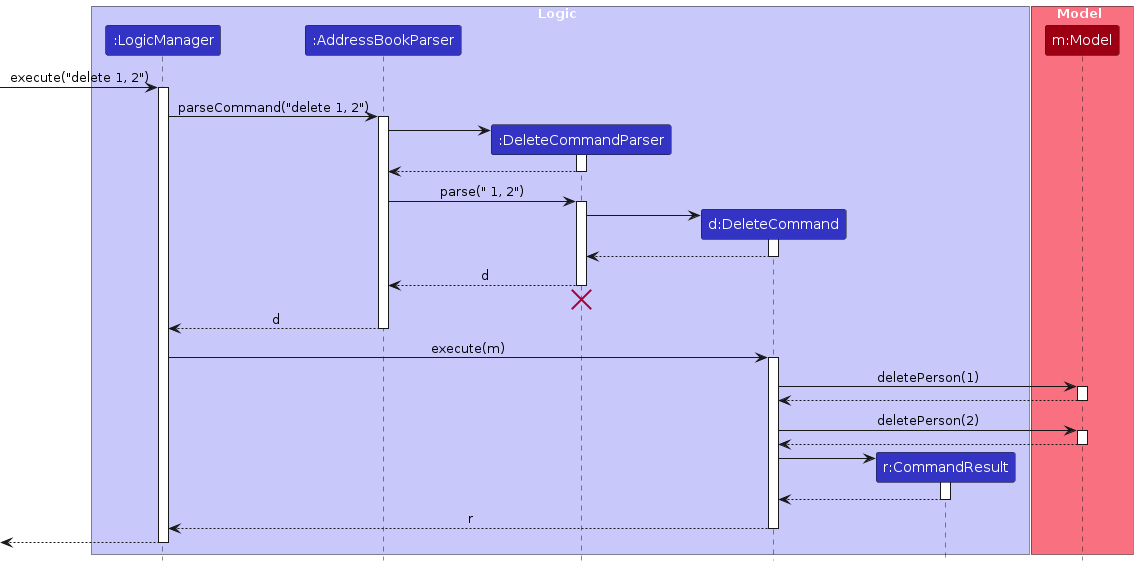
Note: The lifeline for DeleteCommandParser should end at the destroy marker (X) but due to a limitation of PlantUML, the lifeline continues till the end of diagram.
How the Logic component works:
- When
Logicis called upon to execute a command, it is passed to anAddressBookParserobject which in turn creates a parser that matches the command (e.g.,DeleteCommandParser) and uses it to parse the command. - This results in a
Commandobject (more precisely, an object of one of its subclasses e.g.,DeleteCommand) which is executed by theLogicManager. - The command can communicate with the
Modelwhen it is executed (e.g. to delete a person).
Note that although this is shown as a single step in the diagram above (for simplicity), in the code it can take several interactions (between the command object and theModel) to achieve. - The result of the command execution is encapsulated as a
CommandResultobject which is returned back fromLogic.
Here are the other classes in Logic (omitted from the class diagram above) that are used for parsing a user command:
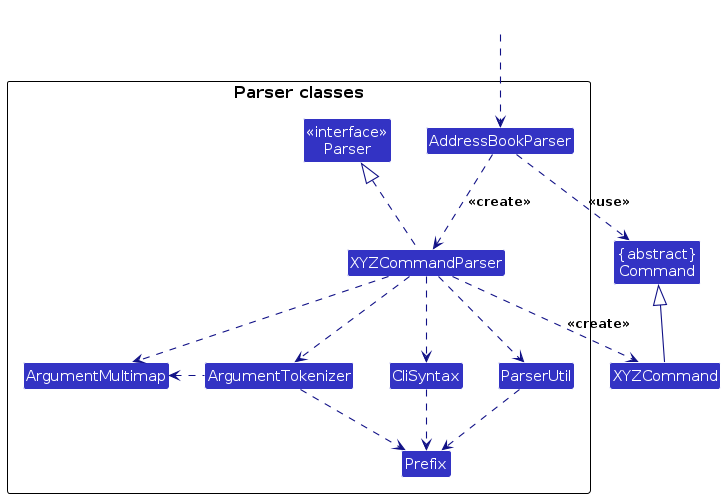
How the parsing works:
- When called upon to parse a user command, the
AddressBookParserclass creates anXYZCommandParser(XYZis a placeholder for the specific command name e.g.,AddCommandParser) which uses the other classes shown above to parse the user command and create aXYZCommandobject (e.g.,AddCommand) which theAddressBookParserreturns back as aCommandobject. - All
XYZCommandParserclasses (e.g.,AddCommandParser,DeleteCommandParser, ...) inherit from theParserinterface so that they can be treated similarly where possible e.g, during testing.
Model component
API : Model.java
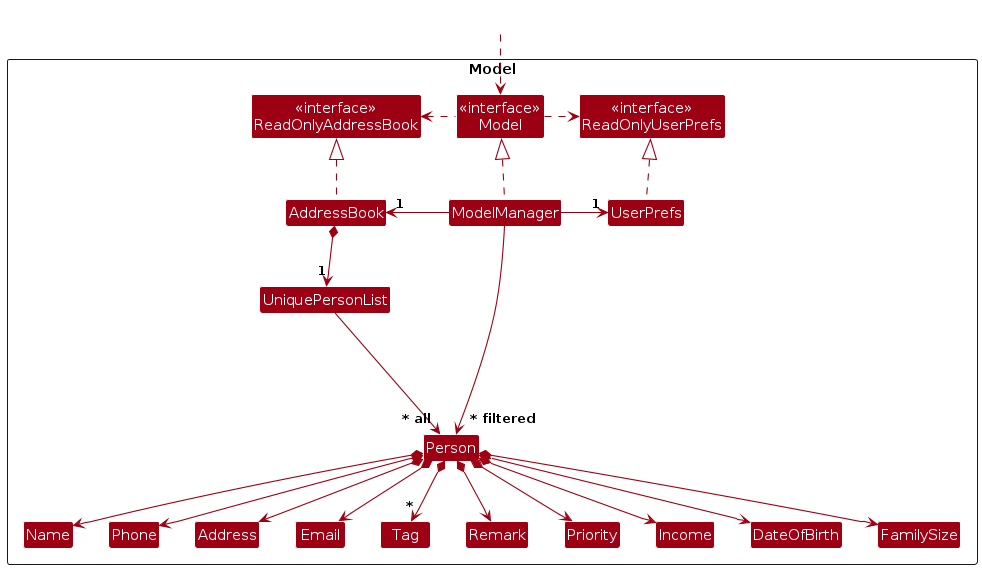
The Model component,
- stores the address book data i.e., all
Personobjects (which are contained in aUniquePersonListobject). - stores the currently 'selected'
Personobjects (e.g., results of a search query) as a separate filtered list which is exposed to outsiders as an unmodifiableObservableList<Person>that can be 'observed' e.g. the UI can be bound to this list so that the UI automatically updates when the data in the list change. - stores a
UserPrefobject that represents the user’s preferences. This is exposed to the outside as aReadOnlyUserPrefobjects. - does not depend on any of the other three components (as the
Modelrepresents data entities of the domain, they should make sense on their own without depending on other components)
Storage component
API : Storage.java
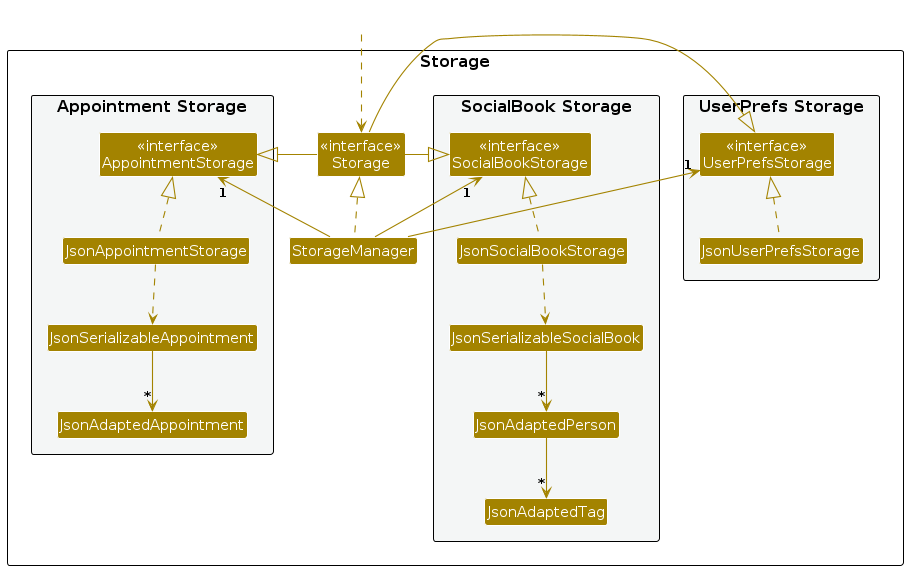
The Storage component,
- can save address book data, appointment data, and user preference data in JSON format, and read them back into corresponding objects.
- inherits from
AddressBookStorage,AppointmentStorage, andUserPrefStorage, allowing it to be treated as any of these types when only specific functionality is needed. - depends on some classes in the
Modelcomponent, as its role is to save and retrieve objects that belong to the model.
Common classes
Classes used by multiple components are in the seedu.address.commons package.
Implementation
This section describes some noteworthy details on how certain features are implemented.
Undo feature
The undo mechanism is facilitated by Command and LogicManager. LogicManager stores previously executed commands using a CommandHistory object. Command has the following operation:
Command#undo()— To be overridden by commands that we determine to be action commands.
Given below is an example usage scenario and how the undo mechanism behaves at each step.
Step 1. The user launches the application for the first time.
Step 2. The user executes delete 5 command to delete the 5th person in the address book. The delete command gets stored in CommandHistory object in LogicManager.
Note: If a command fails its execution, it will not be added to the CommandHistory object in LogicManager to be saved as a past command.
Step 3. The user now decides that deleting the person was a mistake, and decides to undo that action by executing the undo command. The undo command will extract the latest command excluding undo and call the undo() of the latest command.
Note: If there is no past command to undo, an error message will be thrown to the user that this is the case rather than attempting to perform the undo.
The following sequence diagram shows how an undo operation goes through the Logic component:
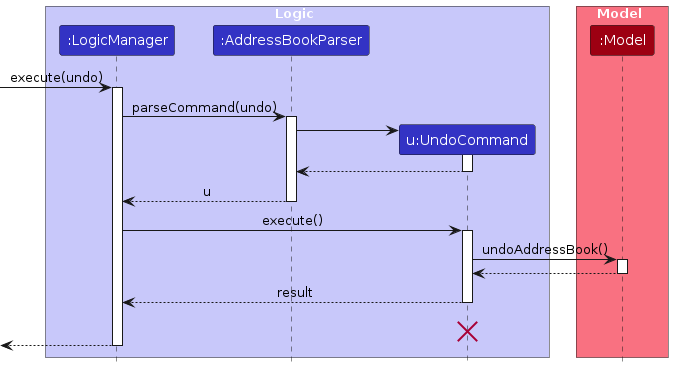
The following activity diagram summarizes what happens when a user executes a new command:
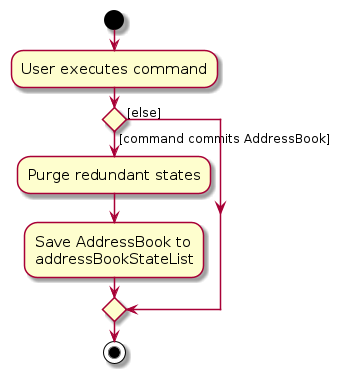
Data archiving
The data archiving feature allows users to mark contacts as archived rather than permanently deleting them. Archiving can be used to manage inactive or unneeded contacts without losing historical information or requiring deletion, which is irreversible after the app has been exited or closed.
Implementation Details
The archiving feature is implemented using the ArchiveCommand class, which uses a boolean flag shouldArchive
to handle both archiving and unarchiving actions. Instead of directly modifying the Person object, which is immutable,
a new Person instance is created with the updated archive status.
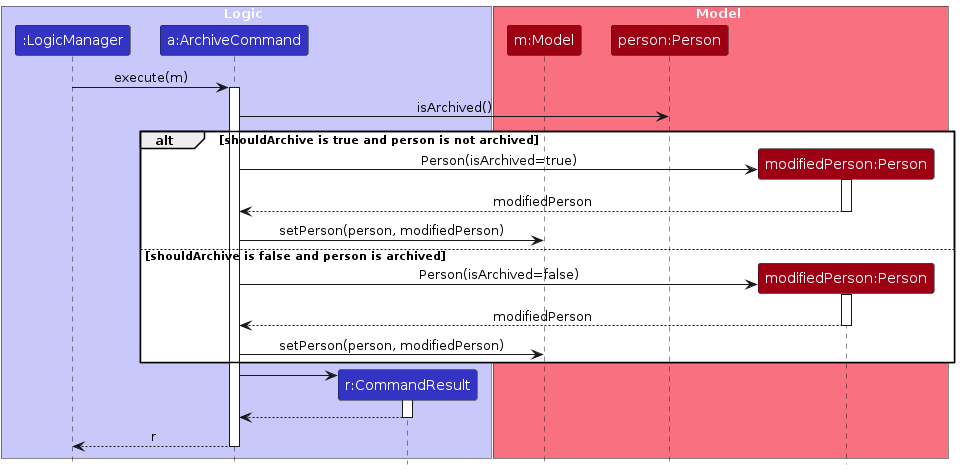
Documentation, logging, testing, configuration, dev-ops
Appendix: Requirements
Product scope
Target user profile:
- is a social worker tasked with helping low-income families
- has a need to manage a significant number of people
- prefer desktop apps over other types
- can type fast
- prefers typing to mouse interactions
- is reasonably comfortable using CLI apps
Value proposition: streamlines the process of social workers contacting and assisting people
User stories
Priorities: High (must have) - * * *, Medium (nice to have) - * *, Low (unlikely to have) - *
| Priority | As a … | I can … | So that I can… |
|---|---|---|---|
* * * | new user | view the help manual | familiarise myself with the functionalities of the app. |
* * * | social worker | add information of different people | keep track of people requiring assistance in one place. |
* * * | social worker | view the information of different people I have added | retrieve their information more quickly. |
* * * | social worker | delete the information of people | remove the data of people that I no longer need to keep track of. |
* * * | social worker | edit a person's information | keep their information up-to-date for future use. |
* * | social worker | tag a person | identify and manage people according to their needs. |
* * | social worker | filter through the list of people | navigate the persons list more efficiently. |
* * | social worker | sort people | view people in a more suitable order. |
* * | social worker | compile important personal details | quickly disseminate information to these people. |
* * | social worker | archive people that no longer need assistance | keep my contact list focused on active cases. |
* * | social worker | see the overall statistics for people | better determine the progress I have or need to make. |
* * | social worker | schedule appointments I have with these people | view all my appointments in one place. |
* * | social worker | determine which schemes a person is eligible for | help this person apply for said schemes. |
Use cases
(For all use cases below, the System is the SocialBook and the Actor is the user, unless specified otherwise)
Use case: UC01 - Add new person
MSS:
User enters the command to add a person with their specified details.
SocialBook adds the person and displays the newly added person with the rest of the unarchived people.
Use case ends.
Extensions:
1a. SocialBook detects missing or invalid input.
1a1. SocialBook displays an error message that suggests what a correct input should look like.
1a2. User corrects the input and enters the command again.
Steps 1a1-1a2 are repeated until the user enters a correct input.
Use case resumes from step 2.
1b. SocialBook detects a duplicate person entry.
1b1. SocialBook displays an error message indicating such a person already exists.
1b2. User corrects the input and enters the command again.
Steps 1b1-1b2 are repeated until the user enters a correct input.
Use case resumes from step 2.
Use case: UC02 - View information of all people
MSS:
User enters the command to view all people.
SocialBook displays all people currently stored and their information.
Use case ends.
Use case: UC03 - Delete information of different people
MSS:
User indicates people they want to delete.
SocialBook removes these people’s details from the display.
Use case ends.
Extensions:
1a. SocialBook detects missing or invalid input.
1a1. SocialBook informs user that the input is invalid.
1a2. User corrects the input and enters the command again.
Steps 1a1-1a2 are repeated until the user enters a correct input.
Use case resumes from step 2.
1b. User chooses to delete more than 1 person at a time.
1b1. SocialBook deletes the specified persons.
Use case ends.
Use case: UC04 - Display help window
MSS:
User keys in command to open help manual.
SocialBook displays help manual.
User closes help manual.
Use case ends.
Extensions:
1a. User chooses help manual for specific command.
1a1. SocialBook displays detailed instructions for that command.
Use case ends.
Use case: UC05 - Edit existing information of a person
MSS:
User indicates what to edit for the specified information fields and for whom.
SocialBook updates the fields for that person with user's input.
Use case ends.
Extensions:
1a. SocialBook detects an error in the entered data.
1a1. SocialBook should not update any fields.
1a2. SocialBook displays errors encountered with respect to the field.
1a3. User corrects the input and enters the command again.
Steps 1a1-1a3 are repeated until the user enters a correct input.
Use case resumes from step 2.
Use case: UC06 - Check eligibility for schemes
MSS:
User chooses which person to check eligibility for schemes.
SocialBook displays which schemes the person is eligible for.
Use case ends.
Extensions:
1a. SocialBook detects missing or invalid input.
1a1. SocialBook informs user that the input is invalid.
1a2. User corrects the input and enters the command again.
Steps 1a1-1a2 are repeated until the user enters a correct input.
Use case resumes from step 2.
Use case: UC07 - Add a scheme to a person
MSS
User checks what schemes a person is eligible for (UC06).
User selects a scheme to add to the person.
SocialBook adds the scheme to the person and displays the updated information.
Use case ends.
Extensions:
2a. SocialBook detects missing or invalid input.
2a1. SocialBook informs user that the input is invalid.
2a2. User corrects the input and enters the command again.
Steps 2a1-2a2 are repeated until the user enters a correct input.
Use case resumes from step 3.
2b. The scheme is already added to the person.
2b1. SocialBook informs user that the scheme is already added to the person.
Use case ends.
Use case: UC08 - View what schemes a person is under
User chooses which person to check.
SocialBook displays what schemes the person is currently under.
Use case ends.
Extensions:
1a. SocialBook detects missing or invalid input.
1a1. SocialBook informs user that the input is invalid.
1a2. User corrects the input and enters the command again.
Steps 1a1-1a2 are repeated until the user enters a correct input.
Use case resumes from step 2.
Use case: UC09 - Delete schemes from a person
MSS
User checks what schemes a person is under (UC08).
User selects a scheme to delete from the person.
SocialBook deletes the scheme from the person and displays the updated information.
Use case ends.
Extensions:
2a. SocialBook detects missing or invalid input.
2a1. SocialBook informs user that the input is invalid.
2a2. User corrects the input and enters the command again.
Steps 2a1-2a2 are repeated until the user enters a correct input.
Use case resumes from step 3.
2b. User chooses to delete more than 1 scheme at a time.
2b1. SocialBook deletes the schemes from the person and displays the updated information.
Use case ends.
Non-Functional Requirements
- Should work on most mainstream OS as long as it has Java
17or above installed. - Should be able to hold up to 1000 persons without a noticeable sluggishness in performance for typical usage.
- A user with above average typing speed for regular English text (i.e. not code, not system admin commands) should be able to accomplish most of the tasks faster using commands than using the mouse.
- The system should be usable by a novice and does not require prior training.
- Data that is to be deleted from the system is removed completely and not stored elsewhere.
- Each command should take at most 10 seconds to execute.
Glossary
- API: Application programming interfaces, which defines the standards and protocols that allow different software components to communicate with one another.
- Mainstream OS: Windows, Linux, Unix, MacOS
- CLI (Command Line Interface): A text-based interface that allows users to interact with software or operating systems by typing commands, offering precise control over tasks.
Appendix: Instructions for manual testing
Given below are instructions to test the app manually.
Note: These instructions only provide a starting point for testers to work on; testers are expected to do more exploratory testing.
Launch and shutdown
Initial launch
- Download the jar file and copy into an empty folder.
- Change directory to the folder the jar file is in.
- Run the jar file using
java -jar socialbook.jar.
Expected: Shows the GUI with a set of sample contacts on the left side of the screen and a day calender on the right side of the screen. The window size may not be optimum.
Saving window preferences
Resize the window to an optimum size. Move the window to a different location. Close the window.
Re-launch the app by double-clicking the jar file.
Expected: The most recent window size and location is retained.
Shutting down app
- Type in
exitas the input or click the x at the top of app. Expected: App stops and closes.
- Type in
Deleting a person
Deleting a person while all persons are being shown
Prerequisites: List all persons using the
list all/command. Ensure there are multiple persons in this list.Test case:
delete 1,2
Expected: First and second person is deleted from the list. Names of the deleted people shown in the display message.Test case:
delete 1,1,1,2
Expected: First and second person is deleted from the list. Names of the deleted people shown in the display message.Test case:
delete 0
Expected: No person is deleted. Error details about invalid format shown in the display message.Test case:
delete 1,10000
Expected: No person is deleted. Error details about invalid index shown in the display message.Test case:
delete
Expected: No person is deleted. Error details about invalid format shown in the display message.
Adding a scheme to a person
Adding a scheme to the specified person in the list
Prerequisites: List current persons using the
listcommand. Ensure there are multiple persons in this list. Specified person must be eligible for at least one scheme. Schemes that the person is eligible for can be checked usingscheme INDEXwhere index is the person's index.Test case:
addscheme 1 i/1
Expected: The first scheme in the list of schemes the first person is eligible for will be added to that person. Name of the person and added scheme shown in the display message.Test case:
addscheme 0 i/0
Expected: No scheme is added to person. Error details about invalid format shown in the display message.Test case:
addscheme 1
Expected: No scheme is added to person. Error details about invalid format shown in the display message.Test case:
addscheme
Expected: No scheme is added to person. Error details about invalid format shown in the display message.
Deleting schemes from a person
Deleting schemes from the specified person in the list
Prerequisites: List current persons using the
listcommand. Ensure there are multiple persons in this list. Specified person must have at least two schemes added to them. Schemes that the person is eligible for can be checked usingscheme INDEXwhere index is the person's index.Test case:
deletescheme 1 i/1
Expected: The first scheme in the list of schemes the first person has added to them will be deleted. Name of the person and deleted scheme shown in the display message.Test case:
deletescheme 1 i/1,2
Expected: The first and second scheme in the list of schemes the first person has added to them will be deleted. Name of the person and deleted schemes shown in the display message.Test case:
deletescheme 0 i/0
Expected: No scheme is deleted from person. Error details about invalid format shown in the display message.Test case:
deletescheme 1
Expected: No scheme is deleted from person. Error details about invalid format shown in the display message.Test case:
deletescheme
Expected: No scheme is deleted from person. Error details about invalid format shown in the display message.
Adding an appointment to a person
Adding appointment to the specified person in the list
Prerequisites: List current persons using the
listcommand. Ensure there are multiple persons in this list. Ensure date and time of appointment you are adding does not conflict with any existing appointments.Test case:
addappt 1 date/2024-11-15 from/16:00 to/18:00
Expected: An appointment with the first person at that date and time period is added to the appointment list. Name of the person and appointment's date and time period shown in the display message.Test case:
addappt 0 date/2024-11-15 from/16:00 to/18:00
Expected: No appointment added to person. Error details about invalid index shown in the display message.Test case:
addappt 1 date/15 Nov 2024 from/16:00 to/18:00
Expected: No appointment added to person. Error details about invalid date format shown in the display message.Test case:
addappt 1 date/2024-11-15 from/16:00 to/10:00
Expected: No appointment added to person. Error details about invalid time period shown in the display message.Test case:
addappt 1 date/2024-11-15
Expected: No appointment added to person. Error details about invalid format shown in the display message.Test case:
addappt 1 from/16:00 to/18:00
Expected: No appointment added to person. Error details about invalid format shown in the display message.Test case:
addappt
Expected: No appointment added to person. Error details about invalid format shown in the display message.
Deleting an appointment
Deleting an appointment in the appointment list
Prerequisites: List appointment list using the
listapptcommand. Ensure there are multiple appointments in this list.Test case:
deleteappt 1
Expected: The first appointment in the appointment list is deleted. Name of the person the deleted appointment belonged to and that appointment's date and time period are shown in the display message.Test case:
deleteappt 0
Expected: No appointment deleted. Error details about invalid format shown in the display message.Test case:
deleteappt
Expected: No appointment deleted. Error details about invalid format shown in the display message.
Archiving a person
Archiving a person while all current (i.e. not archived) persons are being shown
Prerequisites: List current persons using the
listcommand. Ensure there are multiple persons in this list.Test case:
archive 1
Expected: First person is archived from the list. Name of the archived person shown in the display message.Test case:
archive 0
Expected: No person is archived. Error details about invalid format shown in the display message.Test case:
archive john
Expected: No person is archived. Error details about invalid format shown in the display message.Test case:
archive
Expected: No person is archived. Error details about invalid format shown in the display message.
Archiving an already archived person
Prerequisites: List archived persons using the
list archive/command. Ensure there are multiple persons in this list.Test case:
archive 1
Expected: No change in the list. Error message is displayed indicating that the person is already archived.
Unarchiving a person
Unarchiving a person while all archived persons are being shown
Prerequisites: List archived persons using the
list archive/command. Ensure there are multiple persons in this list.Test case:
unarchive 1
Expected: First person is unarchived from the list. Name of the archived person shown in the display message.Test case:
unarchive 0
Expected: No person is unarchived. Error details about invalid format shown in the display message.Test case:
unarchive john
Expected: No person is unarchived. Error details about invalid format shown in the display message.Test case:
unarchive
Expected: No person is unarchived. Error details about invalid format shown in the display message.
Unarchiving a current person
Prerequisites: List current persons using the
listcommand. Ensure there are multiple persons in this list.Test case:
unarchive 1
Expected: No change in the list. Error message is displayed indicating that the person is currently not archived.
Saving data
All data is saved in two files:
socialbook.jsonfor person data andappointments.jsonfor appointment data.- By default, these files are located in the
datafolder. - Whenever a command is executed (e.g.,
add,list,editappt), the data is saved automatically to the respective files.
- By default, these files are located in the
Dealing with missing data files:
- To simulate a missing file, navigate to the
datafolder (in the same location associalbook.jar) and delete eithersocialbook.jsonorappointments.json(or both). - Re-launch the application:
- If
socialbook.jsonis missing, the app will repopulate with sample data for persons only. Appointments will not be repopulated, and the app will continue with an empty appointment list. - If only
appointments.jsonis missing, the app will continue to run with an empty appointment list. - If both
socialbook.jsonandappointments.jsonare missing, the app will repopulate with sample data for persons only, while appointments will remain empty.
- If
- To simulate a missing file, navigate to the
Dealing with corrupted data entries:
- To simulate a corrupted data entry, open either
socialbook.jsonorappointments.jsonin thedatafolder and change a compulsory field to an invalid value (e.g., set a phone number to-1). - Re-launch SocialBook.
- Expected: If either file contains corrupted data, the application will erase affected data:
- Corrupting
socialbook.jsonwill clear both person and appointment data. - Corrupting
appointments.jsonwill clear only the appointment data.
- Corrupting
- Expected: If either file contains corrupted data, the application will erase affected data:
- To simulate a corrupted data entry, open either
Appendix: Planned Enhancements
Team Size: 5
1. Adding appointments that span multiple days
- Current Implementation: To add appointments that span multiple days, you can add multiple consecutive appointments for each day to cover the entire period. However, this process is tedious and time-consuming.
- Plan: We will support adding of multi-day appointments when using the
addapptcommand, so that users can add them in one step to save time and effort.
2. Imposing constraints on archived people
- Current Implementation: Archived people and their appointments can still be modified, and these appointments are still displayed in the appointment list and calendar.
- Plan: We will restrict this by preventing modifications to archived people and hiding/showing their appointments only when required, similar to how
listworks. For example, to view archived people, you can currently dolist archive/.listapptcan be modified to follow this implementation too.
3. Enhancing duplicate detection
- Current Implementation: Duplicates are taken as persons with the exact same full name. However, it can be possible that two persons share the same full name.
- Plan: We will enhance duplicate detection by disallowing other fields such as phone numbers and emails to be duplicated instead as these are always unique and should not be allowed to be repeated.
4. Enhancing validation checks
- Current Implementation: The validation checks for some fields are not very strict. For instance, the address can be anything that is not blank. This means the same address is treated as different if the user input differs by even 1 whitespace.
- Plan: We will improve on validation checks for fields like this to minimise the possibilities of user errors like adding a single whitespace, and ensure standardization of the representation of these fields.
5. Viewing the details of the different schemes
- Current Implementation: It is difficult for users to know what are the requirements for a person to be eligible for a scheme and to find out the exact details of the scheme such as the benefits.
- Plan: We will allow the user to view these details about available schemes using the
schemecommand, so that the details are mentioned together with the results of which schemes a person is eligible for.
6. Adding images to a person
- Current Implementation: SocialBook only shows text based information about the persons added.
- Plan: We will allow the user to attach a photo of the person which will be reflected in the UI to make identifying each person easier.
7. Making the command result box in UI bigger
- Current Implementation: The result of an executed command is displayed in a box that may be too small for some results. For instance, executing the
statisticscommand results in all statistics being displayed but to view all the results, the user has to scroll through, which can cause some minor inconvenience. - Plan: We will allow the user to resize this command result box so that they can make it bigger if they feel it is inconvenient to scroll for such command results.
8. Imposing constraints on extreme inputs
- Current Implementation: When a user is adding/editing the details of a person, they are free to make the text inputs as long as possible or the numerical inputs as large as possible. For instance, a name of 1000 characters or an income of more than 1,000,000 can be added, which is unrealistic.
- Plan: We will restrict these behaviours to a reasonable extent by imposing more realistic constraints on these inputs, such as limiting the maximum income to a more reasonable upper limit like 100,000.
9. Representing entire families
- Current Implementation: A person represents a family that requires assistance and that person is regarded as the point of contact with that family.
- Plan: We will allow the user to add all people that are part of a family in a way that everyone in the same family is represented together. For instance, each person could keep track of a family index and every person sharing the same index will belong to the same family. A UI change that could accompany this is showing a family view and then a separate view of the people that make up a family when that family is clicked on.
10. Modifying available schemes
- Current Implementation: We have added two schemes that are available within SocialBook, which a person may be eligible for.
- Plan: We will extend this feature by allowing the user to add or delete schemes, so that they can add new schemes that are introduced in future or delete outdated schemes.